Main User Interface
The main modeling screen holds the construction sketch and lists with all definitions and assignments (click to enlarge image).
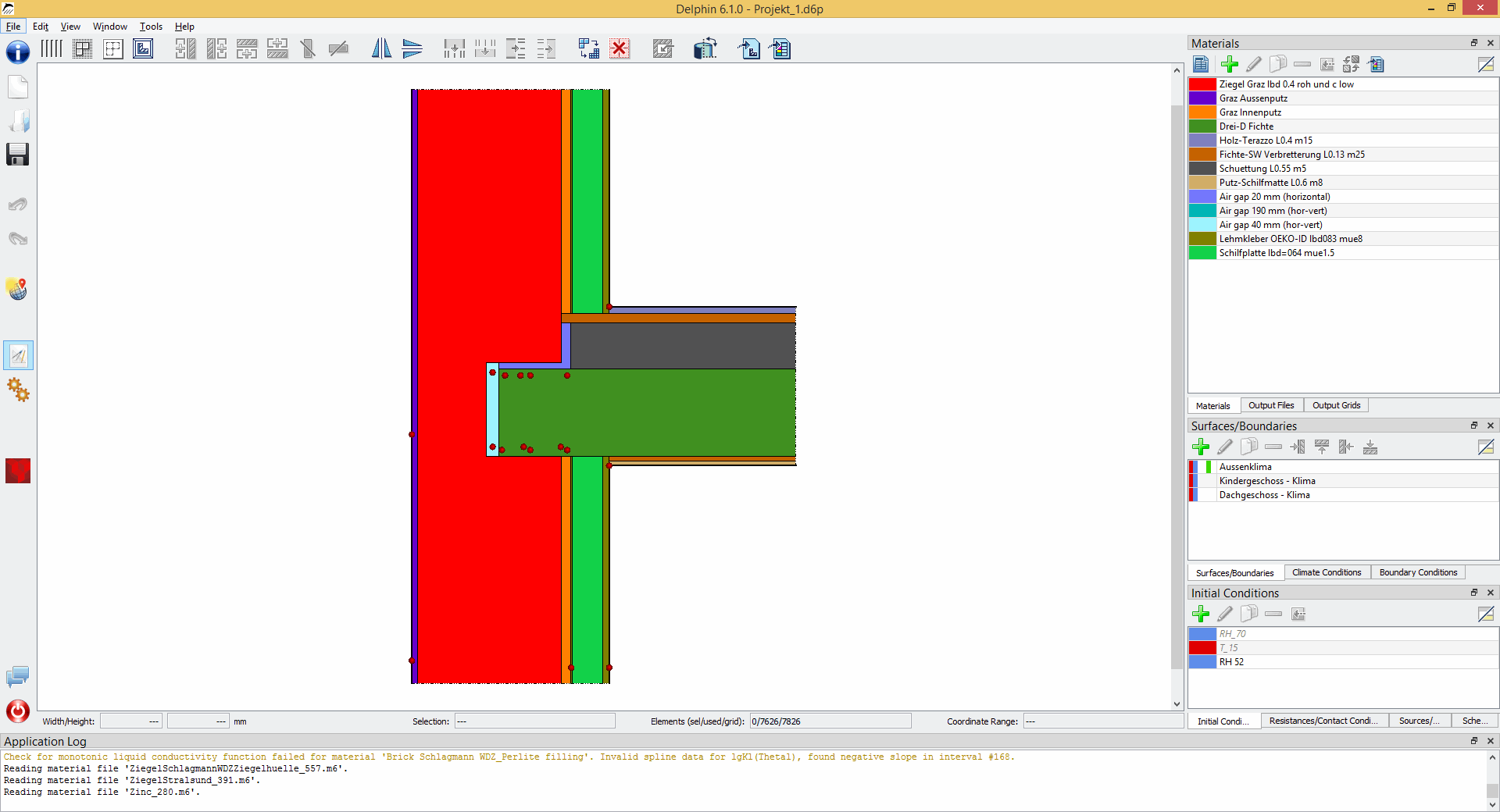
Construction Sketch View Modes
2D constructions can be shown with correct aspect ratio.
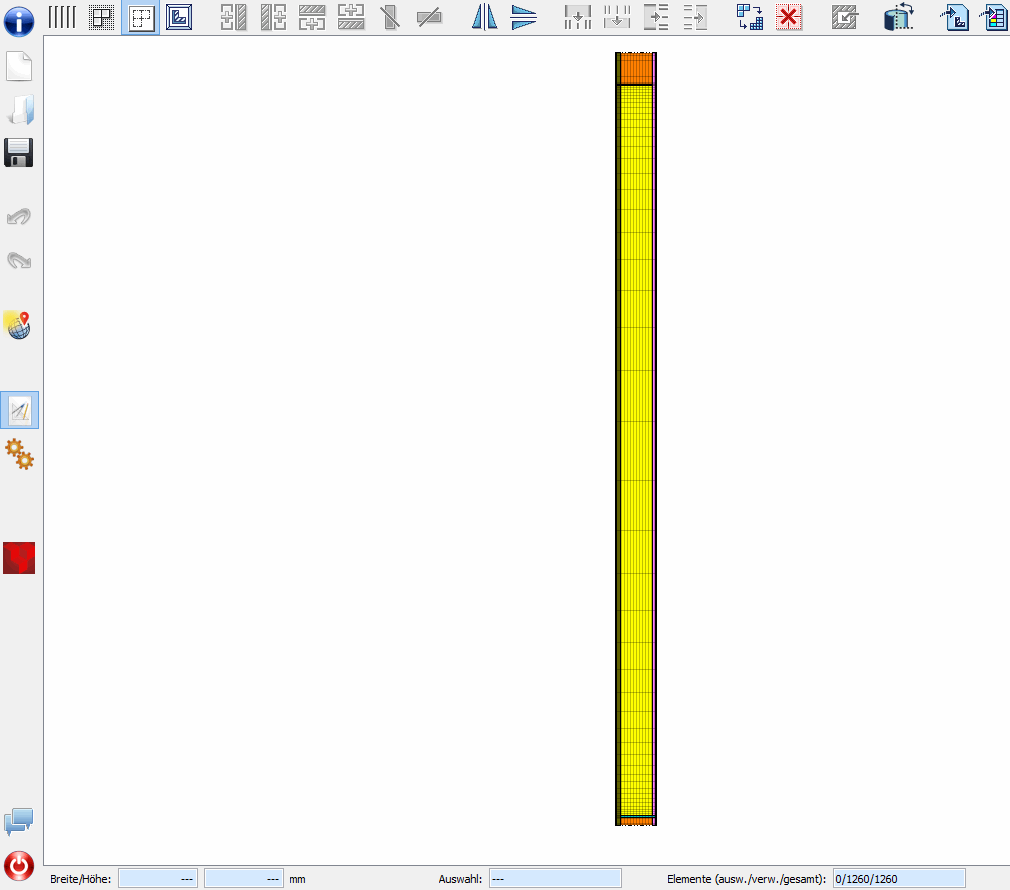
The construction sketch can also be stretched to fill the modeling screen and to simplify assignment operations.
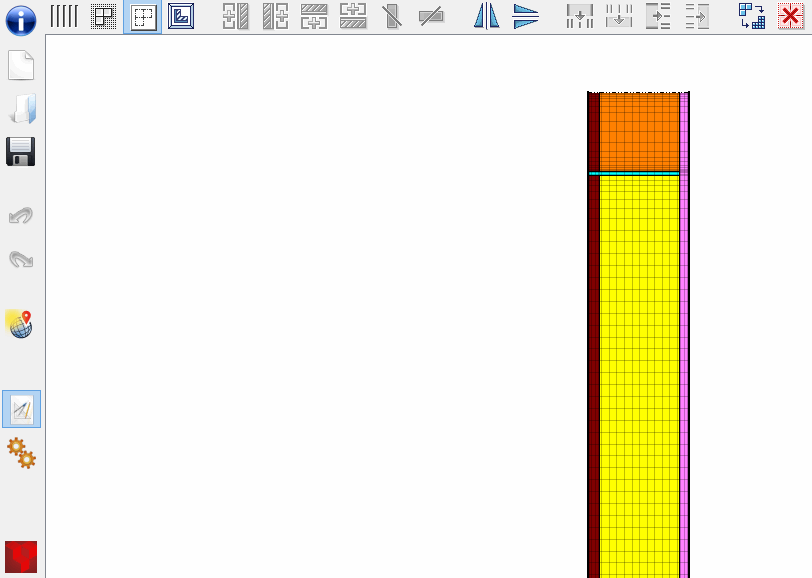
If the grid is very narrow and the selection of individual elements becomes tricky, the construction can be shown with equidistant material layers/elements.
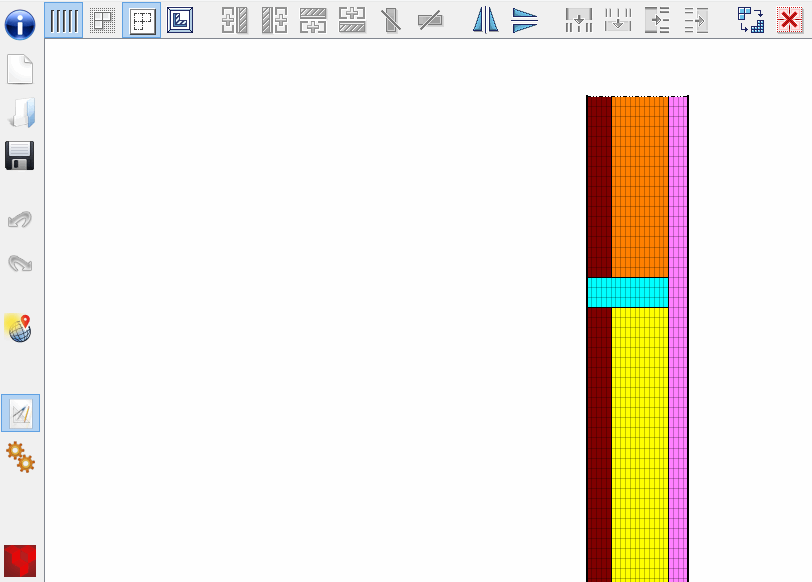
Material Database and Material Viewer/Editor
DELPHIN comes with an extensive material database. Selection of materials for use in the construction model is done in the material database window, with
filtering and sorting functionality.
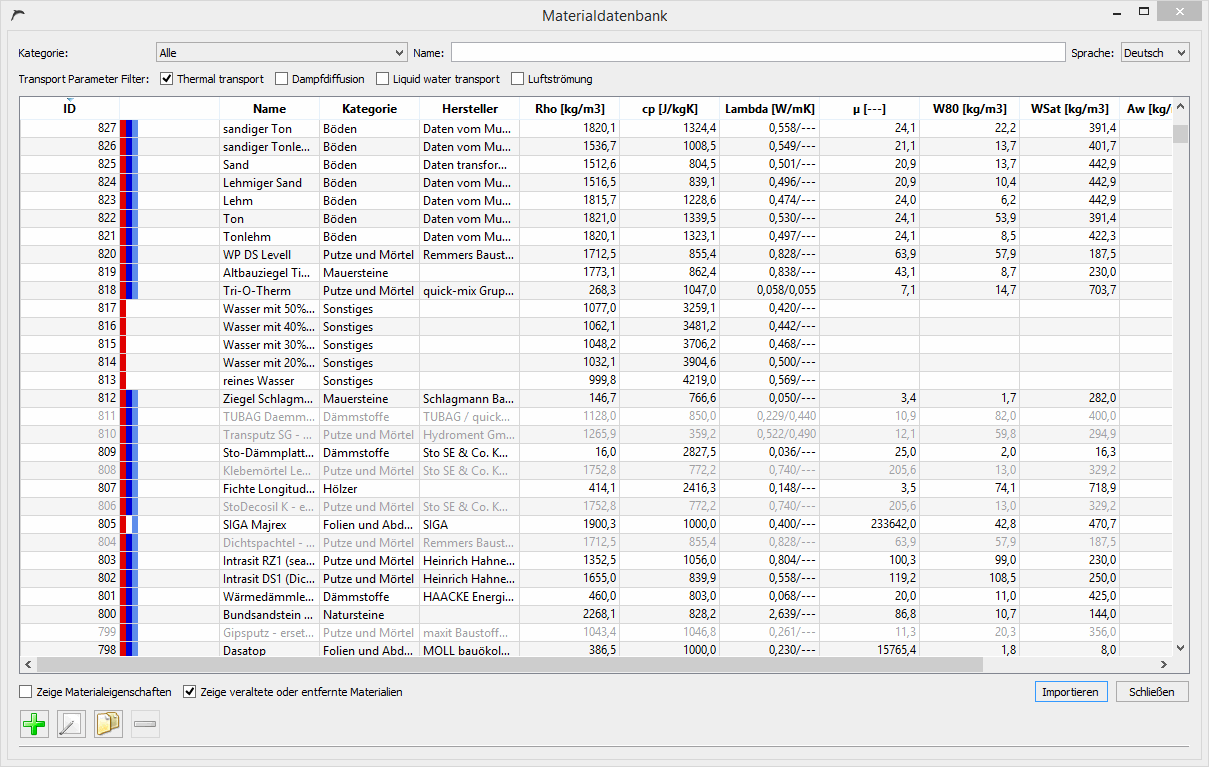
Individal material data sets can be viewed and altered in the Material Viewer window.
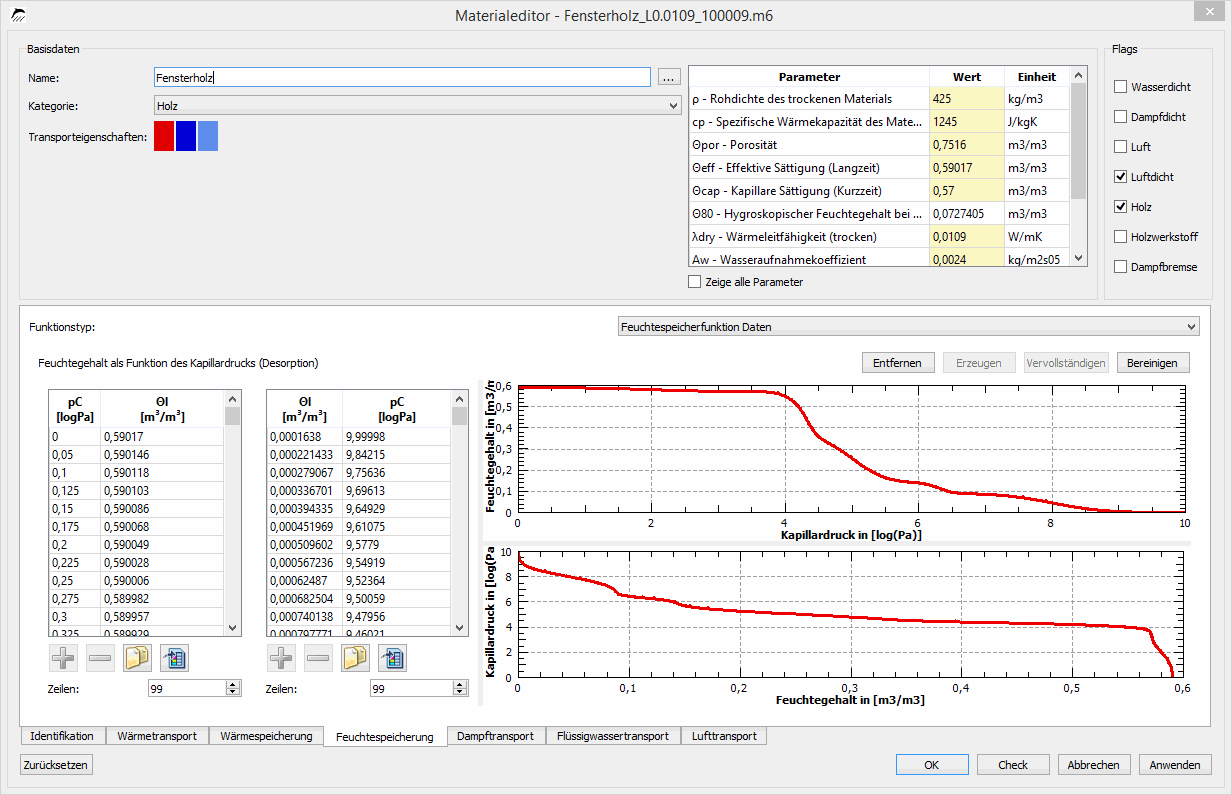
Post-Processing for 2D Construction Details
The DELPHIN Post-Processing provides many helpful features to analyze simulation results and generate appealing graphs for reports. An important
functionality is the ability to update simulation results (even while still simulating) and maintaining layout and chart settings. For example, a color map plot
can be used to show dynamically the transient change of temperature distribution in a construction detail.
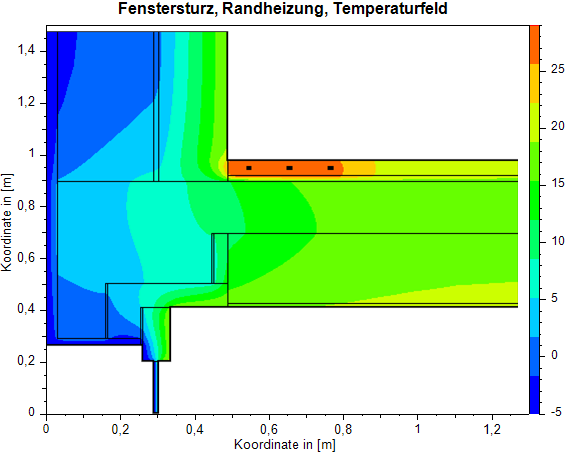
Depending an the physical quantity to display, color maps may be configured to have different color tables and ranges. Many other customizations are possible,
from title, axes, legends, labels and additional annotations.
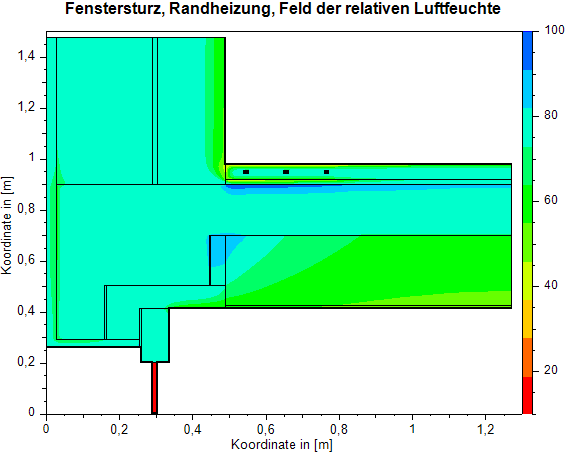
| | Project Wizard
Initial geometry setup is assisted by the New Project wizard.
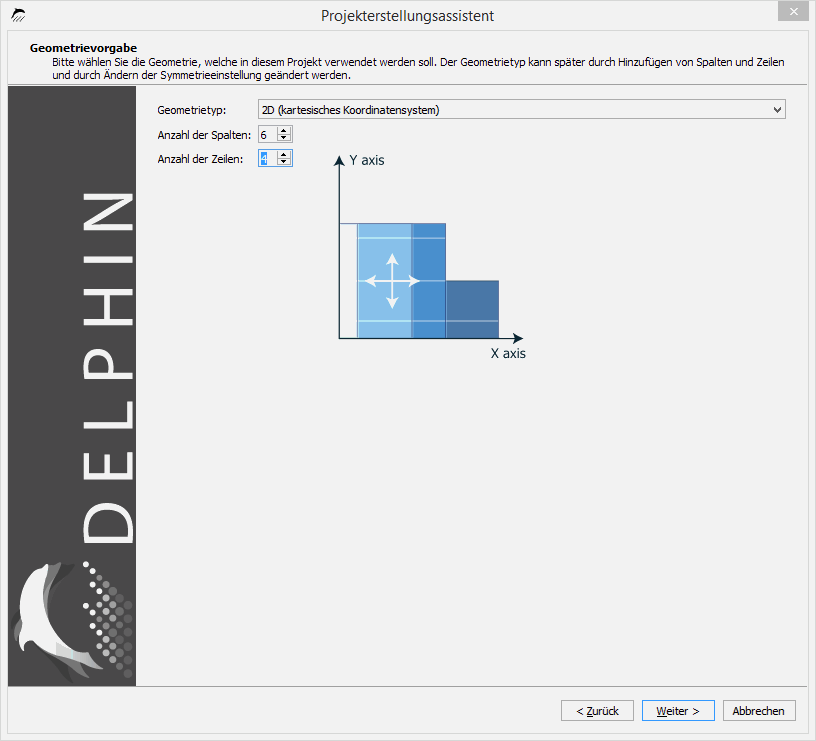
Construction Modelling
2D constructions can be modeled in a very flexible way by assigning materials to a grid of material layers/elements.
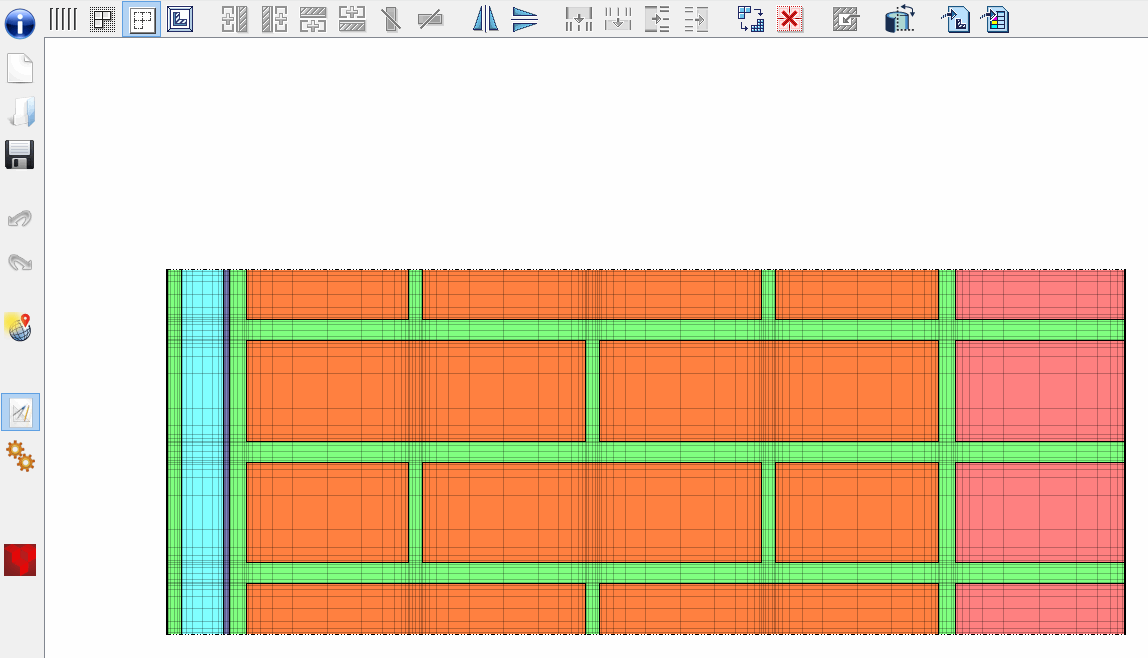
Gitterlinien zeigen die Diskretisierung an, können aber deaktiviert werden, um geometrische Details besser zu erkennen.
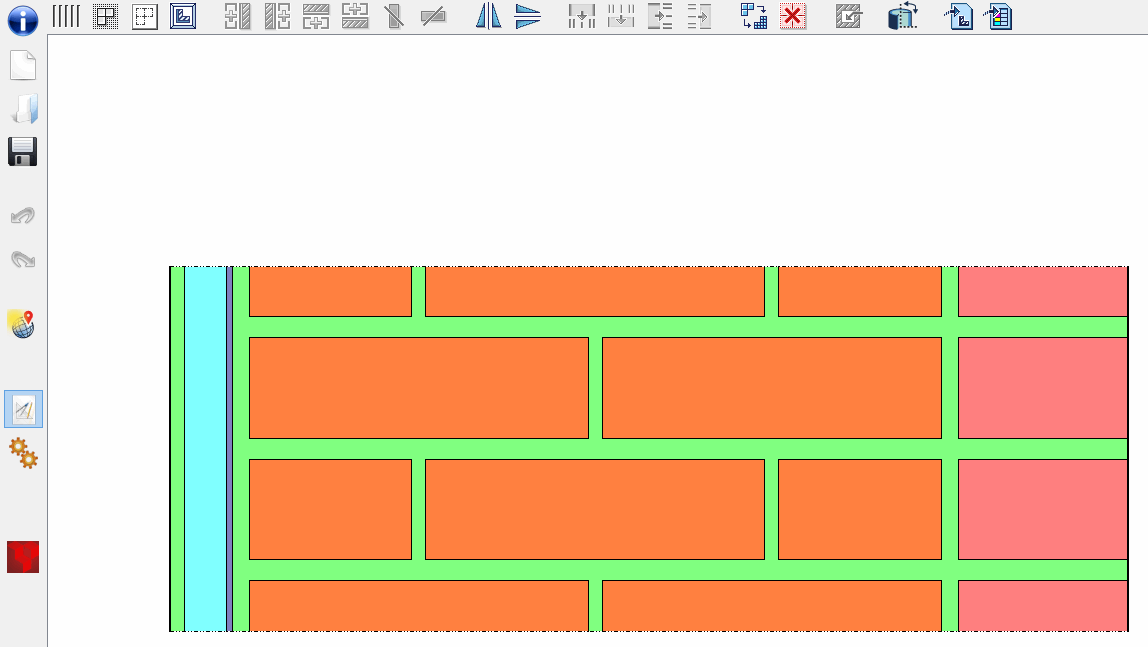
Side-by-Side Variation Studies
DELPHIN supports arbitrarily shaped geometries and also independent constructions. This is useful for side-by-side comparison
studies or for modeling of separate geometries that may be connected through custom source/sink models (e.g. storage volume with heat exchanger).
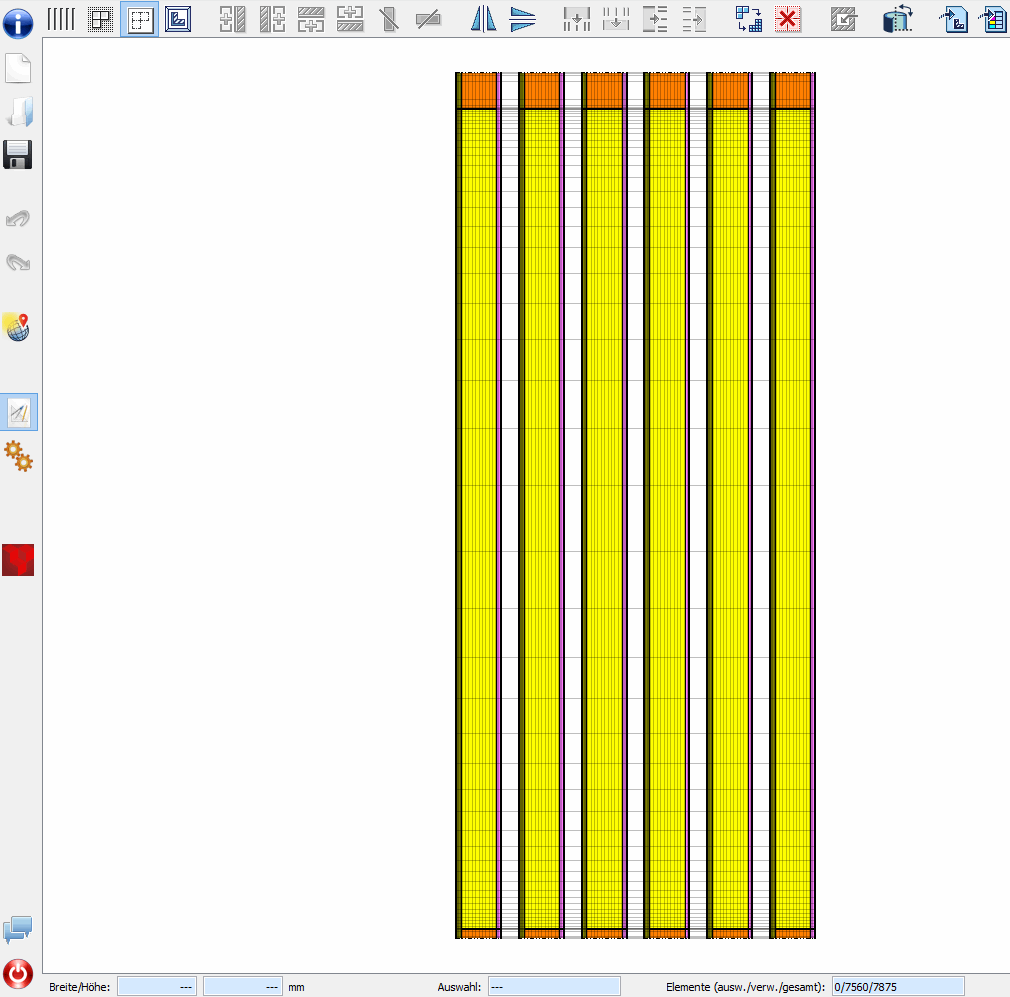
Real-time Simulation Monitor
The DELPHIN solver is optimized for numerical speed and typically executed in terminal window, which allows multiple concurrent simulation runs and batch processing. There is also
the real-time simulation monitor of the embedded solver, showing solver statistics as the simulation progresses.
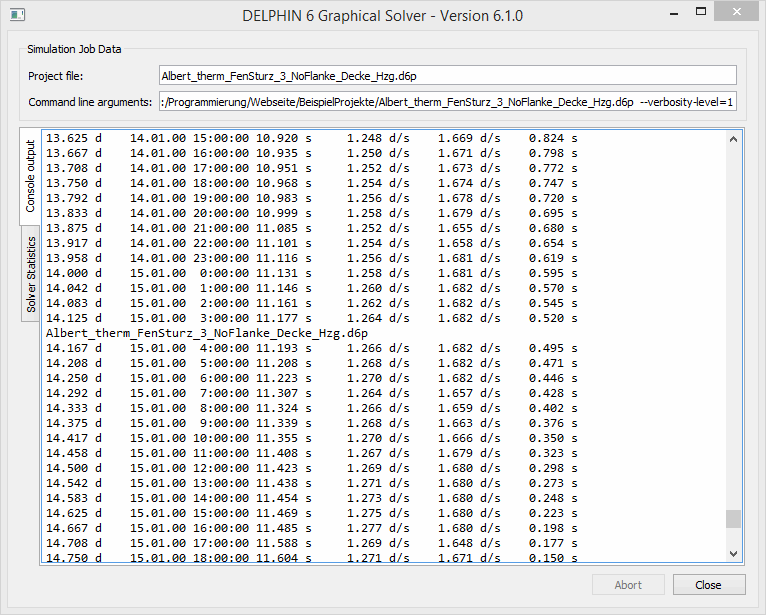
Climate Data Import Wizard and Indoor Climate Generator
Climatic data and boundary conditions can be defined conveniently with the Climate Import Wizard, which provides access to the climate database provided with DELPHIN.
Other climate data formats, such as .epw-data, can be imported with the free CCM-Editor.
After initial setup climate data components can be individually modified and extended by additional definitions.
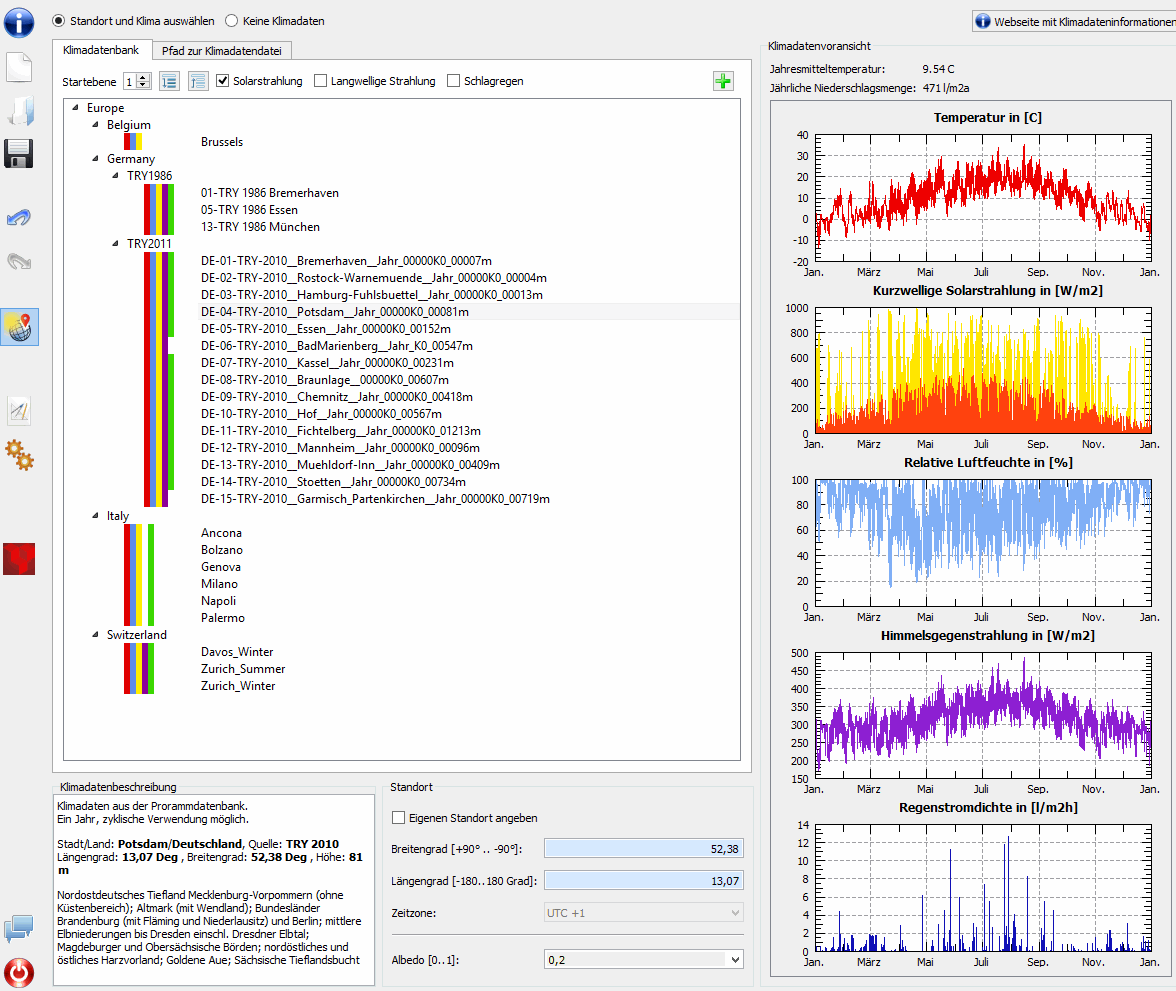
The generation of suitable indoor climate data according to EN 13788 is assisted by the Indoor Climate Generator.
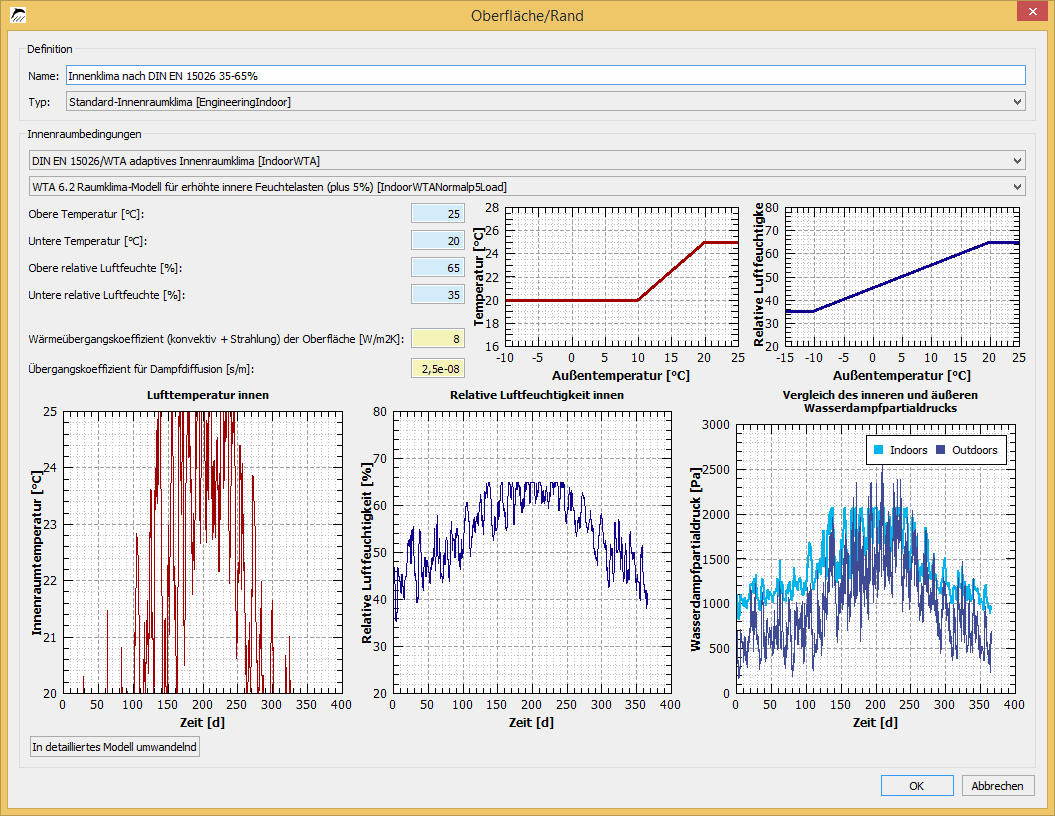
Annotated Post-Processing
With the DELPHIN Post-Processing it is possible to plot differnt quantities in the same diagram, for example temperature and relative humidity curves. Also,
additional markers, lines and labels can be added to annotate the diagram.
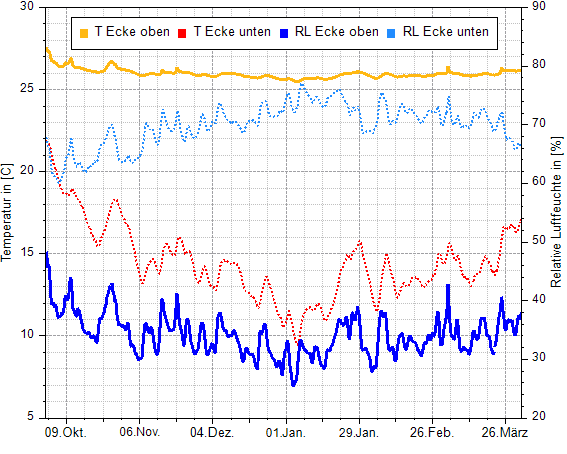
|